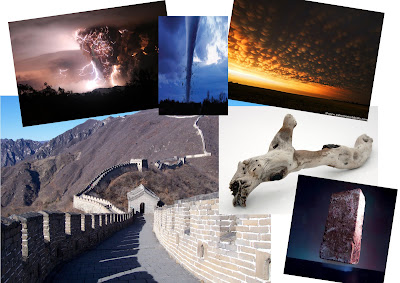
Image references used for the August calendar design.
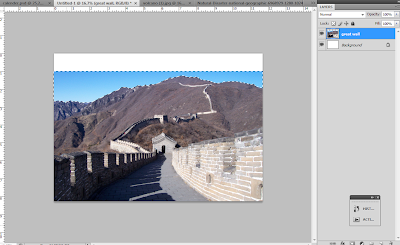 Open a new document and the size is set to landscape A4 size. Place a great wall image is as the background image. Double click the image to unlock it. Then adjusted the size using free transforms or T+ctrl.
Open a new document and the size is set to landscape A4 size. Place a great wall image is as the background image. Double click the image to unlock it. Then adjusted the size using free transforms or T+ctrl.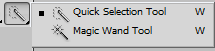
Use quick selection tool to select the sky, then click backspace to delete the unwanted sky area.
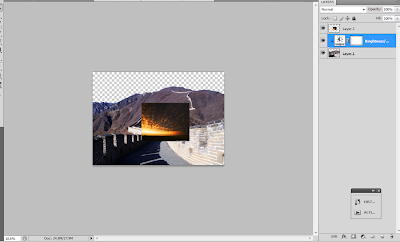
After adjusted the great wall image by going to: adjustment> Brightness/ Contrast. Select a new sky image.
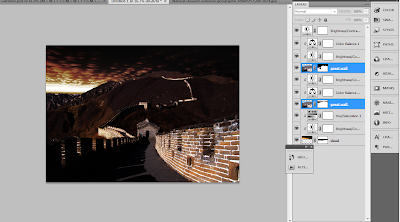
Duplicate the great wall image by pressing Ctrl+J. Next, set all the images by going to: adjustment> Brightness/Contrast, adjustment> Hue/Saturation, adjustment> Color balance.
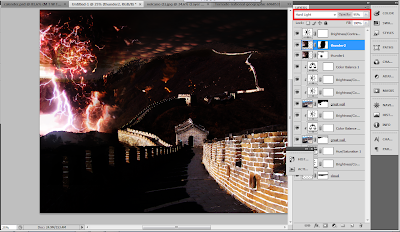
Add thunder image. Later, duplicate the thunder image (Ctrl+J), change the blending mode of the thunder 2 image to hard light with 95% opacity. Add layer mask to erases the unwanted part by using black color brush tool (B).
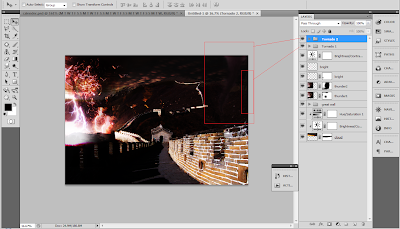
Add tornado image. After duplicate the image and adjusted both image following the above step, click ctrl+G to create a new file to group the image to gather. This will make the layer become neater.
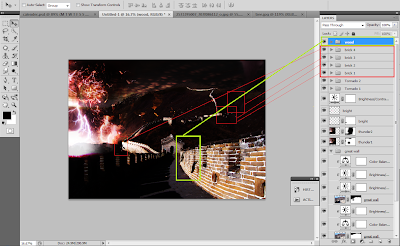
Add brick image, and duplicate a few brick image. Use Free Transform (ctrl+T) to resize and rotate the brick images. Group them into a new file name brick1. Then duplicate another 3 file, name as brick 2, brick 3, and brick 4. Place them different place.
Add a wood image. Use Crtr+T to transform and rotate it. The double click the image, layer style appear. Select drop shadow to create a shadow under the wood
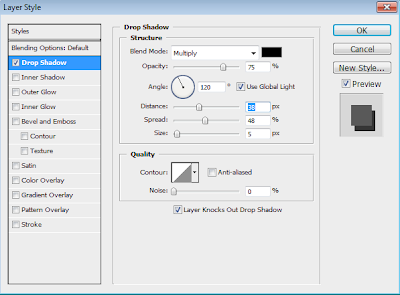


No comments:
Post a Comment